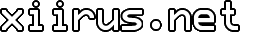Reinstall Microsoft Store
The app reset feature in Windows 10 is supposed to help when an app isn’t working right. This is somewhat equivalent to an uninstall and reinstall of the app.
In my experience, it can sometimes make problems worse by completely uninstalling the app you’re trying to reset. In the case of this happening to the Microsoft Store app, you might be scratching your head.
Here’s how you reinstall Microsoft Store if it gets uninstalled after resetting it.
Right click on Start and pick “Windows PowerShell (Admin)”
Run this command:
Get-AppxPackage -allusers
Right click the PowerShell title bar, Edit, Find… and search for “WindowsStore”
Copy the InstallLocation value for the app.
At time of writing the version available resulted in the following value.
C:\Program Files\WindowsApps\Microsoft.WindowsStore_11712.1001.11.0_x64__8wekyb3d8bbwe
Finally, run the following command and the Microsoft Store app should be reinstalled. If you run into an issue with this, try restarting and running the command again. Make sure to plug in the correct InstallLocation value.
Add-AppxPackage -register
"C:\Program Files\WindowsApps\
Microsoft.WindowsStore_11712.1001.11.0_x64__8wekyb3d8bbwe\
AppxManifest.xml" -DisableDevelopmentMode
Tags: Windows, Windows 10
Related Posts
Comments