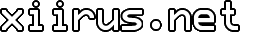Get a List of Files or Directories in Windows Explorer
Ever wanted to get a list of files or directories in Windows Explorer? It’s very easy in Windows Vista, and there’s no need to install other programs. Just follow these steps:
- Select all the folders or files you want to get a list of.
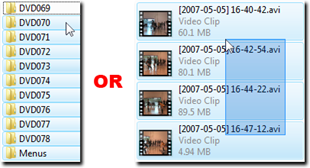
- Hold the Shift key on your keyboard, and bring up the context menu by right-clicking on the selected folders or files.
- Click on “Copy as Path.”
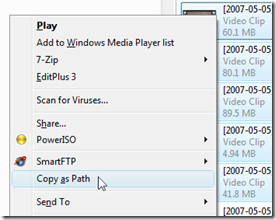
- After doing this, you should have a list of the folders or files in the clipboard, and it’s just a matter of pasting the list into Notepad or any text editor. The example below is a list of the files shown in the figures above.
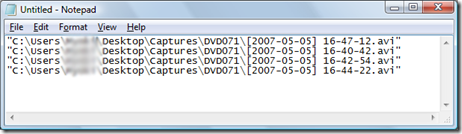
This tip is very handy if you want to print a list of files or folders. By the way, the folder can also contain a mix of files and folders, and this still works.
If you liked this tip, consider sharing this post with others. Thank you!
Tags: How To, Tips, Vista, Windows
Related Posts
Comments